Fix SQL Server Error Code 3417- Windows Could Not Start the SQL Server on Local Computer

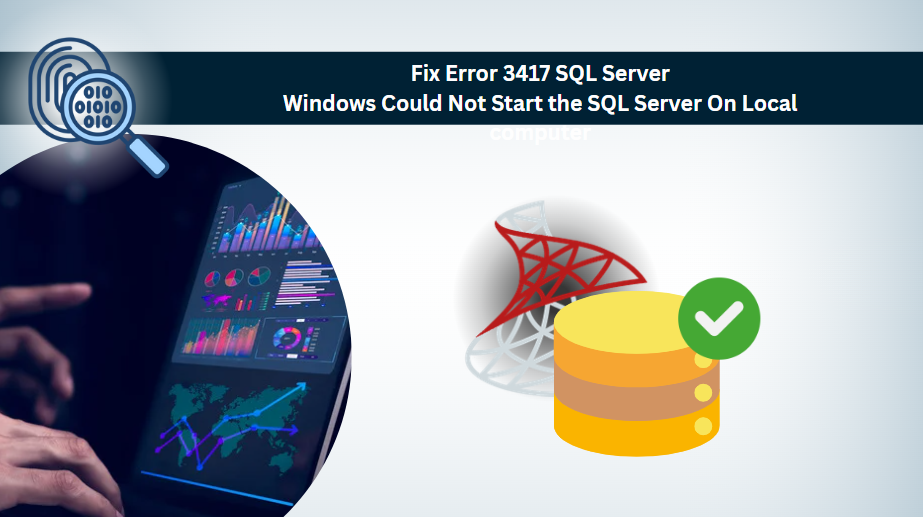
Microsoft SQL Server is the most popular and robust relational database management system. This application is widely used in organizations to store and manage data. Due to different reasons the user have to face different problems, SQL Server error code 3417 is the common issue faced by the database administrators. Let us have a look at this query asked by the user in the forum site.
“Please help when I tried to start the SQL Server I got an error like this Windows could not start the SQL server on local computer error code 3417. Can anybody know the exact reason behind this problem? Is there have any issues with MDF and the LDF files? If so can anyone help me to provide an instant solution to this problem?”

SQL Error 3417 Code Common User Queries
Before we step ahead, it’s beneficial if we simply look at what users go through. It can help us understand the entire problem which leads to providing effective results.
It was a hectic day for our entire team when this 3417 error suddenly popped up in our Windows. That’s exactly when we started panicking. However, our tech expert Daniel was present that way who somehow fixed that error temporarily. Is there any easy way to fix this error 3417 SQL Server issue without any hassles?
– Christine H.
I don’t know why I got this Windows could not start the SQL Server on local computer error 3417. How do I solve this error without any complex manual procedures? I only trust SysTools as I’ve already had one another problem solved by them recently. Please explain how to fix this SQL Server error 3417 too.
– Adam S.
Main Causes of SQL Server Error 3417
There are various reasons why Windows could not start the SQL server on local computer error code 3417. Users must know that any sort of hardware failure, virus intrusion, improper shutdown (between a running query), lack of memory space, media storage issues, etc can cause this critical issue. Also, under the data folder of the program files, any discrepancy in the network account might be a reason for this SQL error 3417 code.
When we divide these causes, we get:
- Severe Factors – Due to corruption issues such as hardware failure, virus attack, or corruption in the MDF and NDF files.
- Human Error – In case of changes or modifications in Windows settings, such as the SQL Server folder movement.
- Network & Settings Issues – If any inconsistency occurs in the network account for the data folder in the program files.
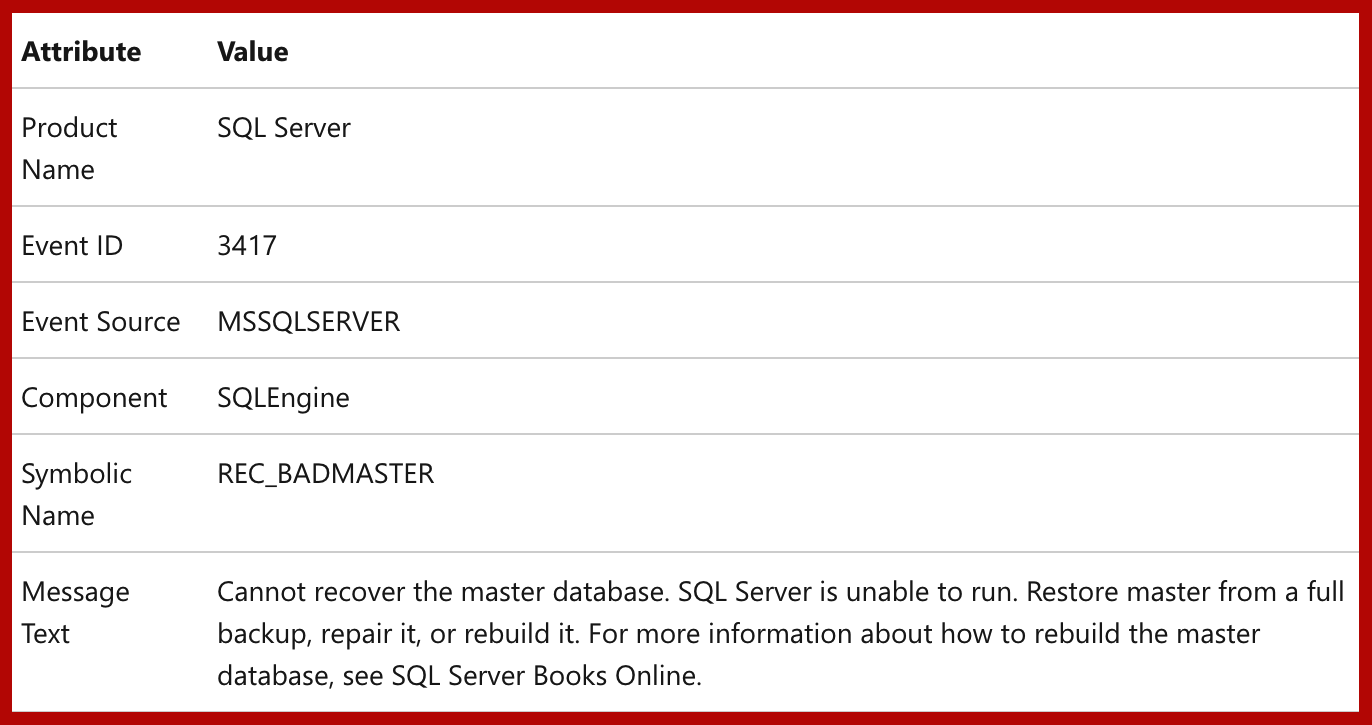 g=”1″ />
g=”1″ />
Fix Windows Could Not Start the SQL Server On Local Computer Error Code 3417
The user can try the below discussed ways to tackle this problem
Method 1: First check if whether the MDF file is compressed
-
- Find the .mdf database file click on properties.
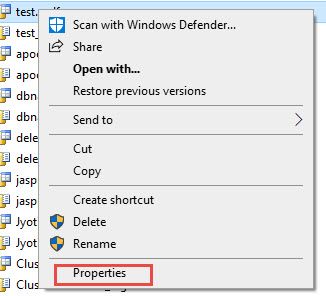
-
- Click on the Advanced button.
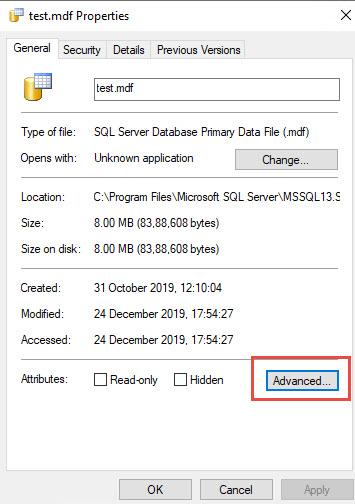
-
- Uncheck the option compress content to save disks space.
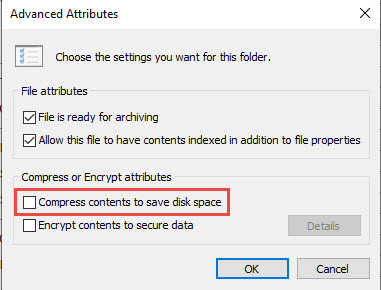
- First Go to the data folder and then click on Security / Permissions.
- Now add the network service account, check whether the issue resolved or not.
Method 3: Repair Corrupted SQL database with SQL Database Recovery
In case if you have tried above two ways to Windows could not start the SQL Server on the local computer error code 3417 problems, and still, you are facing this problem then there is a corruption occur in the SQL database. So in that case, the user can take the help of SQL Database Recovery. By using this software the user can easily recover the SQL database objects such as SQL tables, stored procedure, triggers, functions, etc. Also, it helps to preview the deleted SQL tables record in color. Also, this software is compatible with SQL Server 2019 and its below version. For complete information, the user can try the demo version of this software.




Note: The user can also read the post How to recover SQL database from MDF/ NDF files.
Final Words
In this article, We have discussed the reasons for Windows could not start the SQL server on local computer error code 3417. Also, we have discussed the reasons for this problem. The user can try the manual ways to fix this issue. If the problem is still there then the user can use the SQL Recovery tool to recover MDF database file easily.
FAQs
Q-1. Does this tool recover SQL DB once the damages in the file are fixed?
Ans: Yes, the software can export the healthy file to the destination after recovering it. Moreover, it offers three options; SQL Server, CSV file, and SQL Scripts format.
Q-2. Can we fix the damaged BAK file to fix this SQL error 3417 or not?
Ans: It is possible but for fixing the corruption issues present in the SQL BAK files, users need to get the SQL Backup Recovery Tool instead of the above-mentioned one.
Q-3. Is the SQL Server error 3414 similar to error code 3417?
Ans: No, The 3414 arises during the setup of the SQL Server which is not the case with our 3417 error code.
Q-4. Can we remove this Windows could not start the SQL Server on local computer error 3417 by fixing the connection issues?
Ans: Well, it depends if you have any more issues like stated above, then fixing only the connection issues will not be enough. However, if your database is only struggling with connection & network issues, then you might get back on track by fixing this.