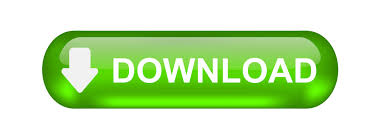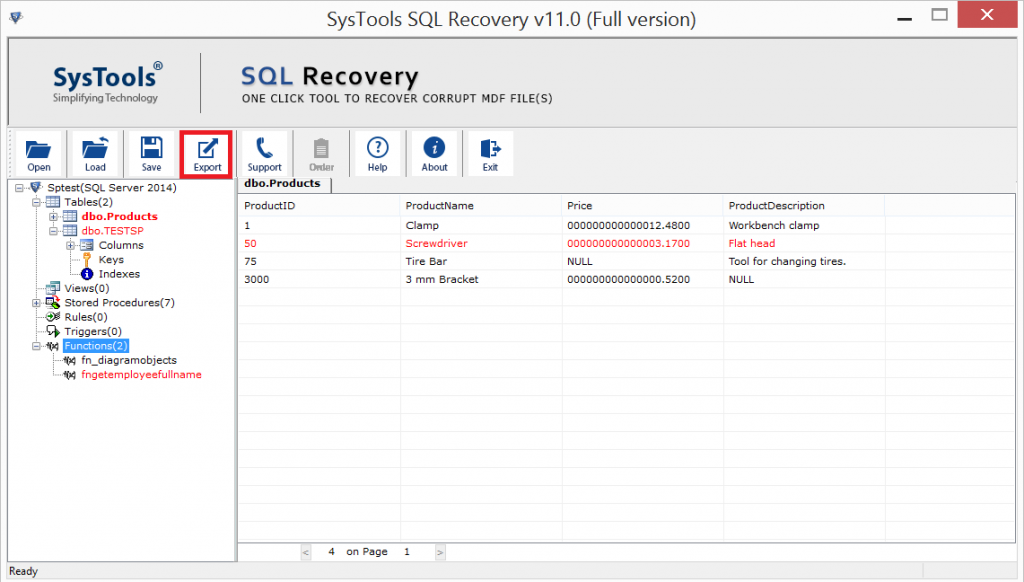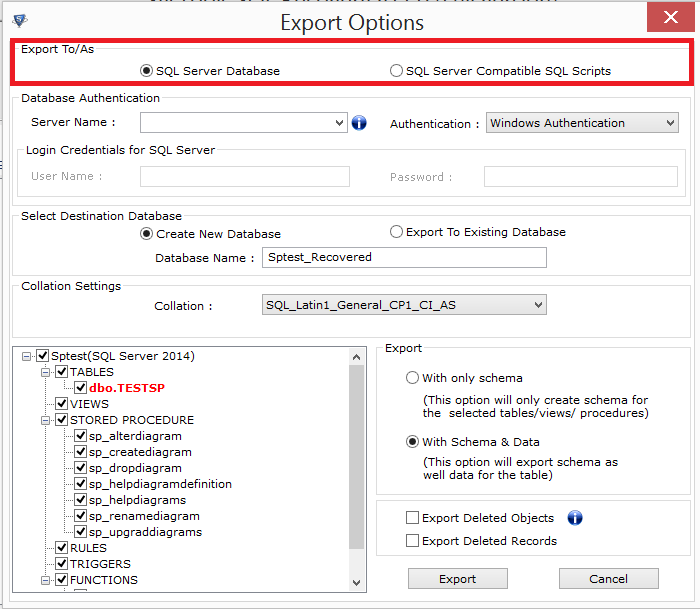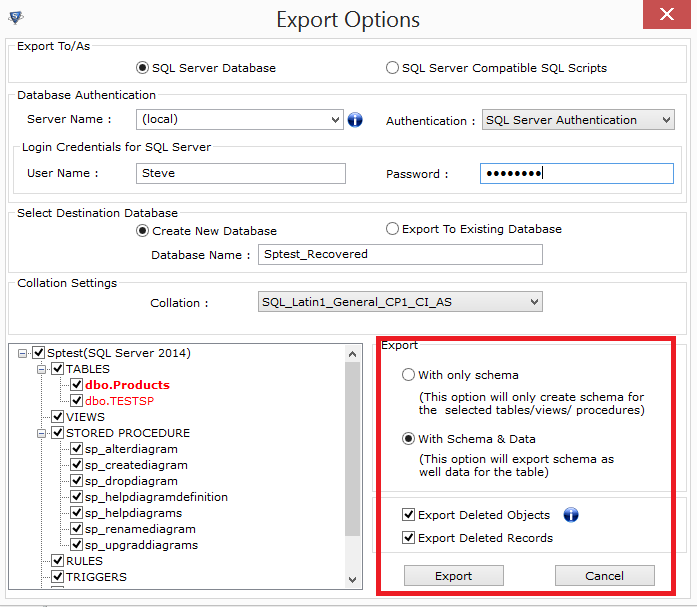How to Make Database Online from Recovery Pending in SQL Server – Full Guide

Is your SQL Server database stuck in Recovery Pending State? Let me tell you one thing it is not simple to bring the database online from a Recovery Pending; until you have an efficient technical fix. To encounter this problem, here, we are going to explain the 100 % working methods on how to make a database online from Recovery Pending in SQL Server. So, let’s begin!!
First things first, what brings SQL database in Recovery Pending mode? Before troubleshooting this technical glitch, we need to understand why it happens. Thus we can prevent the database in the future from the same.
What Makes Database in Recovery Pending State?
Originally, the factors like low disk space, Sudden termination of SSMS while executing any query, and some other factors like corruption in the MDF file or log files make database inaccessible to the user. As a result, the user becomes unable to open the database as Recovery Pending state attached to it. Whenever you encounter this glitch in the SQL Server database, you need to execute the following approaches.
Important Note: In case if your SQL Database is inaccessible and you are looking for an instant solution to access and recover database components then the user can take the help of SQL Recovery Software. This will help to remove corruption issues. To know more the user can download the software from here.
How to Make Database Online from Recovery Pending in SQL Server – Potential Techniques
In the following segment, we are going to explain three well-rounded approaches that fix SQL Server Recovery Pending mode without any fail. Let’s understand each and every workaround in a detailed manner.
Method #1: Bring Database Online Via. SSMS
It is an easy-to-use and free way to remove Recovery Pending mode from SQL Server database. All you need to execute the below-mentioned query on SQL Server Management Studio.
Step 1: First of all, we need to make a database in Emergency mode with the help of the following query.
ALTER DATABASE [Name of DB] SET EMERGENCY
Step 2: Once the database set to Emergency mode, execute the following SQL query.
Alter Database [Name of DB] SET MULTI_USER
Step 3: Now, you need to detach the database by executing this query.
EXEC sp_detach_db ‘[name_of_db]’
Step 4: Reconnect the database by using the below-mentioned query.
EXEC sp_attach_single_file_db@db_name = ‘[db_name]’,
@physname = N ‘[path_of_SQL_MDF_file]’
Method #2: Try DBCC_CHECKDB to Make Database Online from Recovery Pending
In a situation, when the above free workarounds do not work then, you can also try this approach. Here, we are going to use the most popular DBCC_CHECKDB command to remove this issue from the database. Go through the method and brings your database back into Online condition.
Step 1: Initially, you need to set the database in Emergency mode.
ALTER DATABASE(name_db) SET EMERGENCY;
Step 2: Afterward, time to make the database in Single User mode.
ALTER DATABASE (name_db) SET SINGLE_USER;
Step 3: Execute the following repair command
DBCC CHECKDB ([db_name], REPAIR_ALLOW_DATA_LOSS) WITH ALL_ERRORMSGS;
Step 4: Once the above query executed successfully, set back the database in multi-user mode.
ALTER DATABASE (name_db) SET MULTIUSER;
Method #3: Try One-Shot Solution to Fix Recovery Pending State In SQL Server
In such a situation, when the above-mentioned workaround gets failed, then it might be the case of MDF file corruption. To fix this, you need to use the Best SQL Database Recovery software. A highly potential tool that repairs damaged SQL database and provides full visibility of its records. In addition, users can easily export the recovered database directly into any SQL Server database or SQL Server compatible scripts. After recovery, it makes database online from Recovery Pending state that can easily access in SSMS.
What’s More:– It supports recovery of Unicode Functions, Triggers, Views, Stored Procedures, Rules, Indexes, Multiple Type of XML from corrupted database. Moreover, users can gain visibility to deleted records of a database in red color on the software preview pane and export them too. Also the user can recover the deleted SQL database objects. The software can easily work with MDF file of SQL Server 2019, 2017, 2016, 2014, 2012, 2008 R2, 2008, 2005.
Let’s check out how the tool works-
- Step 1: Setup the Software on your Windows system.
- Step 2: Click on Open to scan the Corrupt MDF & NDF file.
- Step 3: Once it is recovered, click on the Export button.
- Step 4: Choose the destination either SQL Server Database or SQL Scripts where you want to restore the recovered database.
- Step 5: Opt for Export Deleted Record option if you want.
- Step 6: At last, click on Export.
Final Say!!
Disaster never comes with prior notice. Similarly, the database can undergo into Recovery Pending state anytime without any warning. So, it is good to have a perfect solution to troubleshoot this situation. Therefore, we have discussed all the possible solutions on how to make database online from recovery pending in SQL Server 2019 / 2017 / 2016 / 2014 / 2012 / 2008 R2 / 2008 / 2005.