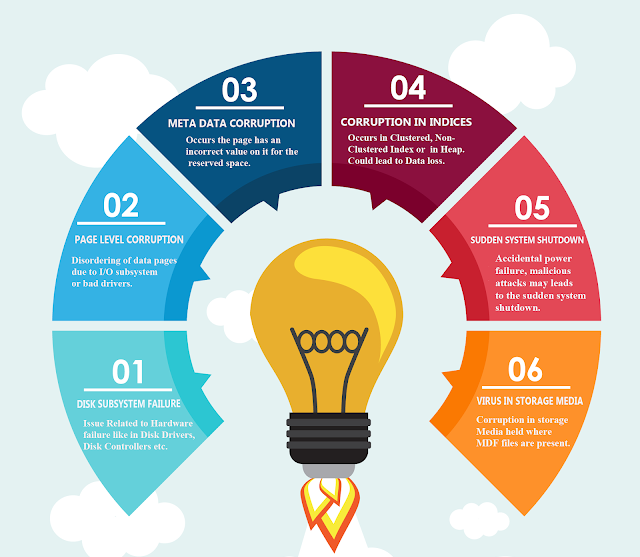Get Rid of Top 5 SQL Database Corruption Errors

SQL Server is a platform to manage and organise tons of data in a hassle-free way. It is used by numerous organizations to store and manage data. Now, everything has some pros and cons. Similarly, SQL Server also has some flaws associated with it. SQL Server is prone to corruption. Thus, users face different corruption issues while working with the SQL Server. Now, most of the users search for a simple and reliable way to eliminate SQL Server errors. So, in this blog, we are going to discuss top 5 corruption errors that frequently occur in SQL with their solutions.
SQL Database Corruption- Causes
Fix Top 5 Corruption Errors in SQL Server – Workarounds
In this section, we are going to explain methods to troubleshoot different SQL corruption errors.
-
SQL Corruption Error 5127
Now, error 5127 occurs in SQL Server when a user tries to attach MDF/LDF database file saved on your machine. A message will pop up with the Microsoft MS SQL Server environment saying
‘The header for file ‘test.mdf’ is not a valid database file header. The FILE SIZE property is incorrect (SQL Server Error 5172)’
Solution: To fix error 5127, one can recover data from backup files of the database.
- First of all, exit from the SQL Server running instance
- Now, you have to copy MDF and LDF files to another location on your current machine
- After that, just delete the original MDF and LDF data files and start SQL Server instance once again
- Next, you need to create a new database with a similar name and filename and then stop the SQL Server
- Finally, overwrite MDF and NDF file data for online database recovery
-
SQL Corruption Error 824
The SQL database error 824 is a logical Input/Output (I/O) error. Basically, a logical Input/Ouput means that the page is successfully read from the disk. Additionally, a ‘logical consistency error’ clearly indicates damage due to the corruption in the database. The corruption issue is due to an I/O subsystem component that is faulty.
Solution: One has to check for the following:
- With DBCC CHECKDB command, the user has to check the reliability of the databases that are located in the same volume. If any of the discrepancies are found on using this command, then troubleshoot the reported database consistency errors.
- One can also make use of SQLIOSim utility to check if the SQL 824 error can be replicated outside of regular I/O requests in SQL Server.
- The user can also review the Windows Event logs for any errors or messages reported from the Operating system or a Storage Device or a Device Driver. If an event like ‘The driver detected a controller error on \Device\Harddisk\DR4 is reported by the Disk Source in the Event Log then you need correct disk errors.
- If Filter Drivers exist in the path of I/O requests that face issues. To implement this task, you need to check the following:
1. Any update to these ‘filter drivers.’
2. One can disable or remove these ‘filter drivers’ just to check if the issues error 824 is fixed -
SQL Corruption Error 8946
SQL Server 8946 error is known as PFS page header corruption. Basically, this error occurs when the header information is not consistent with the page data. Due to this, the SQL Server becomes unable to read those pages and pop-ups the error 8946 on the system that is:
Msg 8946, Level 16, State 12, Line 1 Table error: Allocation page (1:13280496) has invalid PFS_PAGE page header values. Type is 0. Check type, alloc unit ID and page ID on the page.
Solution: The user can resolve error 8946 by reconstructing the PFS pages. Moreover, one can also restore the database from the healthy backup if the database is corrupt. If the problem is related to the hardware part due to which error 8964 occurs then fixing or replacing the hardware might work and resolve the issue.
-
SQL Corruption Error 5171
SQL Server error 5171 occurs due to invalid registry entries, virus infections, power problems or damaged drivers. Moreover, the error results in the corruption of the SQL file. Due to the corruption MDF files and its performance is also affected.
Solution: The solution to fix error 5171 depends on two situations:
Case 1: If the user is having mirrored databases then he/she has to set it online at the time of using one of the mirrored databases. For this, the user has to run the following command:
ALTER DATABASE mydb SET online
If still error 5171 occurs then perform the steps given below:
- Set principal database
- Then, modify MDF file information by using ‘ALTER DATABASE MODIFY FILE’ command
- Now, click on the STOP option to stop the currently running SQL Server instance
- Finally, copy the MDF and LDF files to a different directory
Case 2: Improper Upgradation of SQL Server
In such a situation, one must run ‘sp_attach_db command. This will help the user to resolve SQL error 5171 ‘MDF is not a primary database file’.
-
SQL Corruption Error 945
SQL corruption error 945 occurs when the attaching and detaching of MDF file is not properly done. Additionally, the recovery procedure fails to bring the database in a consistent state.
Solution: To fix error 945, one should follow the tricks given below:
- Try to add more hard drive space by removing the unnecessary files from the hard drive or by adding a new hard drive with the larger size.
- Check database is set to Auto growth or not
- Also, check the account which is trying to use the database has enough permission to perform any operation
- One has to make sure that the MDF and LDF files are not marked as read-only
Still, if the SQL Server corruption issues are not resolved. What to do?
Resolve 5 Problems with 1 Solution – SQL Recovery Software
One can make use of a reliable and smart utility that is SQL Database Recovery. With this software, one can easily repair corrupt MDF and NDF SQL Server database and then export healthy SQL database. The tool is also capable to recover triggers, rules, functions, tables and stored procedures. The software provides Quick and Advance Scan options to eliminate both minor and major corruption issues. One can troubleshoot SQL corruption issues using SQL Recovery software in a hassle-free way.
Summing Up
While working with SQL Server user face different issues. However, the situation becomes worse when corruption issues occur. Thus, in the above section, we have discussed top 5 corruption issues with solutions to resolve them. To resolve any type of SQL Server corruption issues whether it is minor or major, one can opt for an automated solution that is SQL Recovery Tool.